Introduction
In Operating Systems Lab Week 3 we were tasked to create a key-pair to allow us to encrypt and decrypt files then we exchanged encrypted files containing messages to other classmates in the lab group.
GNU Privacy Guard (GPG) software is used to generate our private and public key-pairs which is then used to encrypt and decrypt files. We then exchanged our encrypted files to other classmates.
Generating key-pair
To generate your own private and public key the ‘gpg –generate-full-key’ command must be used. GPG will prompt you for the following:
- Type of key – select ‘(1) RSA and RSA’
- Key size – enter ‘4096’
- How long is it valid for – enter 1 month and yes
- Enter your own personal details and email
- A password
After following the instructions above, your public and private key will be generated
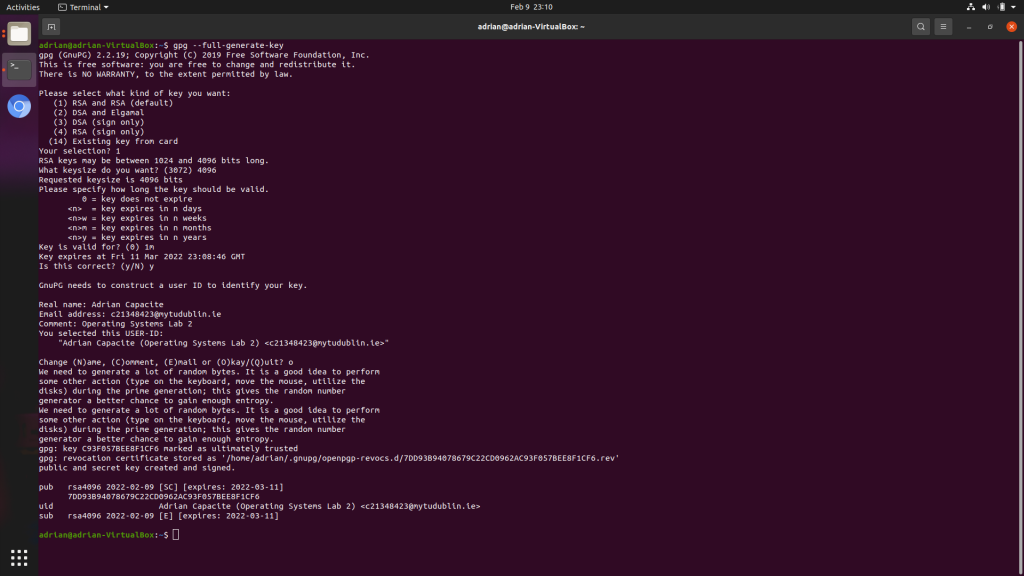
Export key as a file
The next step is to export your public key as a .key file. To do this enter the command ‘gpg –output <email>.key –export <email>”. Verify that the file has been created by entering the command ‘ls’, this will print a list of files and folder in your working directory, check if your .key file is there.
This .key file is your public key, you can share this to anyone you trust. However, the public key must be kept to your self, NEVER share your private key!
You can email this key to a person of your choice, for example your lab classmate.

Exporting your key as text
To export your public key as text enter the command ‘gpg –armor –export <email>’. GPG will then print out a block of text contained within ‘—–BEGIN PGP PUBLIC KEY BLOCK—–‘ and ‘—–END PGP PUBLIC KEY BLOCK—–‘. This block of text is your key and you can copy it

Sending an encrypted message
Importing key
To send an encrypted message to a recipe, you must receive their public key and import it into GPG. Start by first downloading the .key file sent to you by the recipient. Navigate to the directory of the .key file in your terminal and enter the command ‘gpg –import <file name>.key’

Encrypting message
Once you have imported the recipient’s public key into GPG you can now encrypt a file targeted for them. Firstly you must have a file to encrypt before hand, for example have a .txt file with a message inside it, then you will use the following command to encrypt it ‘gpg –output <encrypted file name> –encrypt –recipient <recipient email> <file name>’. GPG will generate a new encrypted file. This encrypted file can now be sent to the recipient.
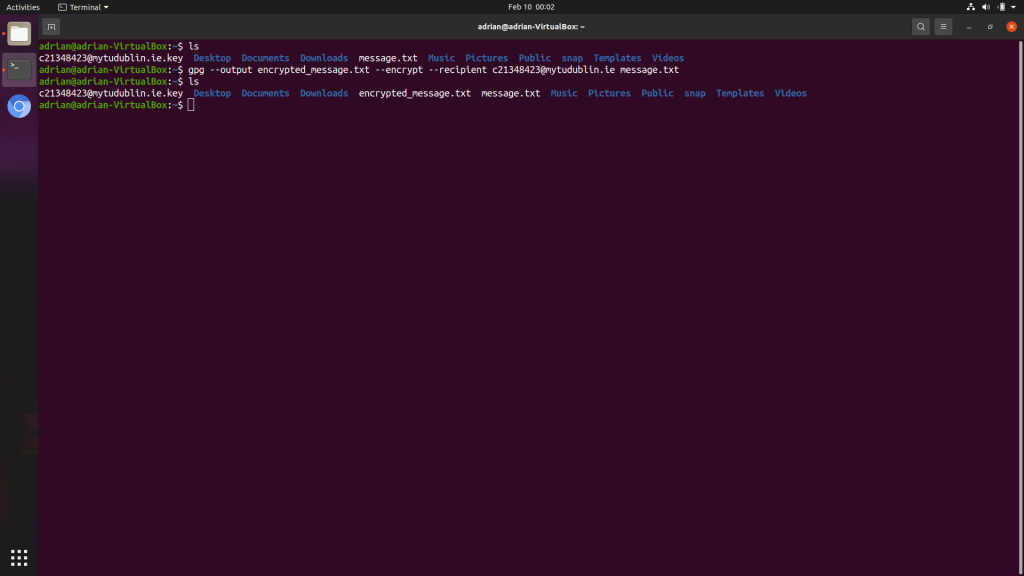
Receiving an encrypted message
When you receive an encrypted message, to see it’s contents you must decrypt it using your private key. Enter the command ‘gpg –output <decrypted file name> –decrypt <encrypted file name>’. Now the decrypted file should be generated to your working directory. Check if this file exists by entering ‘ls’.

Conclusion
If you want to send me an encrypted message use my public key attached below 🙂
-----BEGIN PGP PUBLIC KEY BLOCK-----
mQINBGIESbwBEACdqmUpHCzegwxHUXsKQaG7gcooaalEim0f16Lwtp3fEQGC5LV+
vf5lDjPmFg7hE1wqcgSrSrFeTn5umTOylG6uQaHPtn39sZm02JYpryRAgRvihK57
B1vXqlvvEXixCRI/kWo715mQ2eyNkXAXp+c8X5ZMV/wMbiRe6tU4x8OBAClqNJMF
zrTgV3sLUkvk3473ZJrcnvv84PAuSCm/Lygv5WxY+wzyHoAdysoFTS4CBidtrb45
v4DsXAbI6bMsHa/gQoAuur3hSz4WbQu/GkH51OFV7loRwZUFf89+F8qrj/cNGdhd
xLnhXkT9UodzqW55YqLmznluTEOV+0lPVqmnHzpM39k9ewKq5YamiCu92POM0MoR
JlF82yLxiMI7MVujq+E5o+f5o8LoDJq/0NJK7PZR0HQ6Z3dkfnWeW80mvDWBUbEl
qQz7aishjBsLDyNsnGMZbrGOlniNiNd8J9ymiMi7OFrxXKky2YHSkgFRRsjIqAHM
AzcmngXX6CFc3YvCyBGilPojHf8xJbAIDUHdiT7JbZpn8tTwKXhQIRJE9A2VIupj
ssMfhw4sRBJVbYhhIp9gykS+/QGJ8AdYdiiCR6EYUECAKVv7MG5CPYQhqvg+Akye
uZgI7j58dBOEYTaNoseCNppcChilwcqDhqk9bzhrviXp3L5Kzdc8GQOZAQARAQAB
tENBZHJpYW4gQ2FwYWNpdGUgKE9wZXJhdGluZyBTeXN0ZW1zIExhYiAyKSA8YzIx
MzQ4NDIzQG15dHVkdWJsaW4uaWU+iQJUBBMBCgA+FiEEfdk7lAeGecIs0JYqyT8F
e+6PHPYFAmIESbwCGwMFCQAnjQAFCwkIBwIGFQoJCAsCBBYCAwECHgECF4AACgkQ
yT8Fe+6PHPZCAA/8Dam2m3nW5XzjME6d5H0X8jWjd6kWbeRRQPVJaDmIZ5aPVu8r
Ui8bCXBwXK/BMlEI5uWZlE6LL6mKeJBz/St3cyqCd8+lOU3lST1DTU8quycYBE9T
A28BME6+Y6ItRzX3I9Djj1Wd2MvR5/SeGtSI+J6kxHDIZjdqX1q83elUDgzdXebx
JKp15lMUFNrSRVgD7H7WLYKt9ZZVxkm5yoLelqnkj+vEV93mWt1GYCn1kZ9FxAG8
2tf0JXLvlRkpmA03Z7KViBl8on238W3MGcQyzwcd0HPXMusyTZWUihx0p3PeBbjp
e/QXUzvRpadlUXHigrUfJuhzes3QwR/Pf+LcZrpjlcl7cATb9iGZgOEPCSrrNE3o
NaP5XH4XLAaDj6//xOeVtZJsHm6C7+BJED+XgjXr1BC0+0fwbTQkr7xajkL+Xkel
cUXM4UtWowY2oX28mdCWrRzky6qG5CXj3BA6hOXsLdocbqACfH25tldPDrFUGRNZ
ZCqngaHrQgRPFtoE9WTKbaD2t+pmS9kllgMDCL0OjK/dy61KUPTIA55lSEjraPr/
AghW5R9EsU6NvcXDck8v7DkSkQg8KsaFTt/yVzaF6kD2d4oxkAkoBnAdXooWdIUl
c+faF0oQZY4rAwe4L5rdO0Z0O4+mCKIt+Z5c1ZAZPHTMwhThsDU/mddHoPG5Ag0E
YgRJvAEQAOA3glL7JpVzx41X3oYw8QjHpgIanE2fsfsRCCmt+tBzKUvuSvQE/4PD
YtfuJUFSMTTg5aQLaB8PT8fVYX8sdbTINvfdjyTmJ4kWgk84hO0HF2nzh4pHKa1r
4mJPlkld36Ex5gf5I0AS9913VIhx5IzuXooCGEbOVOizhYY3belwQTIicM/BIBW4
qs4huZV/IFYRyknfkoZ2IProvEDPd2h57N64pkvor/OUyGY9aPrXthhH/6jWb8bR
WzHzT2zvJr3oVOIOfAYQ/XZDE++amF3ZwjwsLPFqA0t13QRQZy+wLaCm+0hkCZtd
8Lbbjc92t+KejuqlXXI+xoZLjUyI2JW6TZjGmb8QVAzDrcWPVk9HsHURxZ/7G4A1
1KuwUz+NPlyfN4Bp+COerHMnYyR+G+JTes59T4nyX6f2XflqIQDMThpf08OhCaFV
7IyeCbjdxDfX+CiU7pLfaLMOJ5h1scWy9Dn6yr9FhRuBUyBx0YXbJGTMuu8akGSM
pugAUNF+BuIgwhUeoZtcvhlE9nsUQRRfkbCtXnZUQkXCwrTdroTrFnOCAJd2aLqA
1gUyRdhr6QcOg9UuiSPrh52ZzTOeAbCC7ZtHI7YtVmijxs/vB13D2iTbMO1hpPH3
e4oP7/hsBE74i6syqbI3b/wyCA1WKrjKQOcOUqI7oVbXtzqvLBMlABEBAAGJAjwE
GAEKACYWIQR92TuUB4Z5wizQlirJPwV77o8c9gUCYgRJvAIbDAUJACeNAAAKCRDJ
PwV77o8c9iueD/4zAlV3F3QNbfhhlDqju+0tNQwLVNBzXhUUdLFWg7op9AHjx0YP
nSKaAIgYwXoLKKXT0HeNP8wA7UoLMQ8stAkTomsyyQ2z+qFuyoNOgNgpJg55Gi5s
AVWL6hwieC+/7u+puHh00TxY9YLyTYe6FxFh5HFfjR1JESCtqP3e4vvMrumvx66R
OjImu3M8uvMwNFAP2dLzBvrFbhcRutev1w9d/Mi8y6TqHYkJMh1hi8KopQ4me5vY
XYCBz9DLJ0GDcHAB+YfLZf6SyjNTy2AnPOkE/T6BKVlOhFPdLERZlLCWhDfQ4M9N
1FMuSIAGGKryFkzZBG1WavRZVe4tw3sjyownxGxnh34sbQn2QYx/iEEwZXRZESek
3Txt/rk+zcQ9g2kEuLUlFQfUF+Koo+YgwMt3mVtsVakyhn8UnVAuc37Z+EFHB6Km
huB+ex3qL8HOqJ93tj75sZNn/HSmFYk0R18YdbfmEN55k5X/Ab2Fx9GcLmJ/7ykR
wR1eMLKWbAlcclMjfRRIC9Uhly7XGkHcFO8J8o81hXmAS0xVrsdorGGvAiEfggS+
2Mo+UhjjWGqd4jfgBhmG+d/eZLVS7Kp+psLVfzZ21v9Z56ivPJ8lVq4bDXxNklcW
89m4fYyRZKtSTW+fXfnoSSmfAQy4sUUQBlmsAwjklOYKijAsim+tnwU9Pw==
=VDow
-----END PGP PUBLIC KEY BLOCK-----